
Martyna Szeszko
Apr 9 10 min read

Martyna Szeszko
Apr 9 10 min read

Get ready to ditch the manual checks and streamline your authoring workflow with our latest feature, the Reference Search.
Reference search is a brand new feature added to WebSight CMS. Or, rather, it is a set of new functionalities that allow the author to have greater control over the pages and the content of these pages.
Think of the Reference Search as your built-in content assistant. It's a suite of functionalities that gives you ultimate control over your pages and their content.
It works by tracking all the connections between your content pieces – links, images, anything that ties elements together. These connections are the "references" that reference search keeps track of.
Let’s go through the functionalities that our Reference Search provides.
Usages is a handy tool that lets you see exactly where a particular resource (page, image, etc.) is being used throughout your CMS.
Imagine you have a killer infographic embedded in a blog post. With Usages, you can instantly see if that infographic is being used anywhere else on your site. This can be incredibly helpful for understanding the relationships between your content pieces and avoiding broken links. You'll find the "View Usages" option located within the options list for each space element.

The “View usages” option allows you to display all usages for a given item, including information such as the screenshot below:
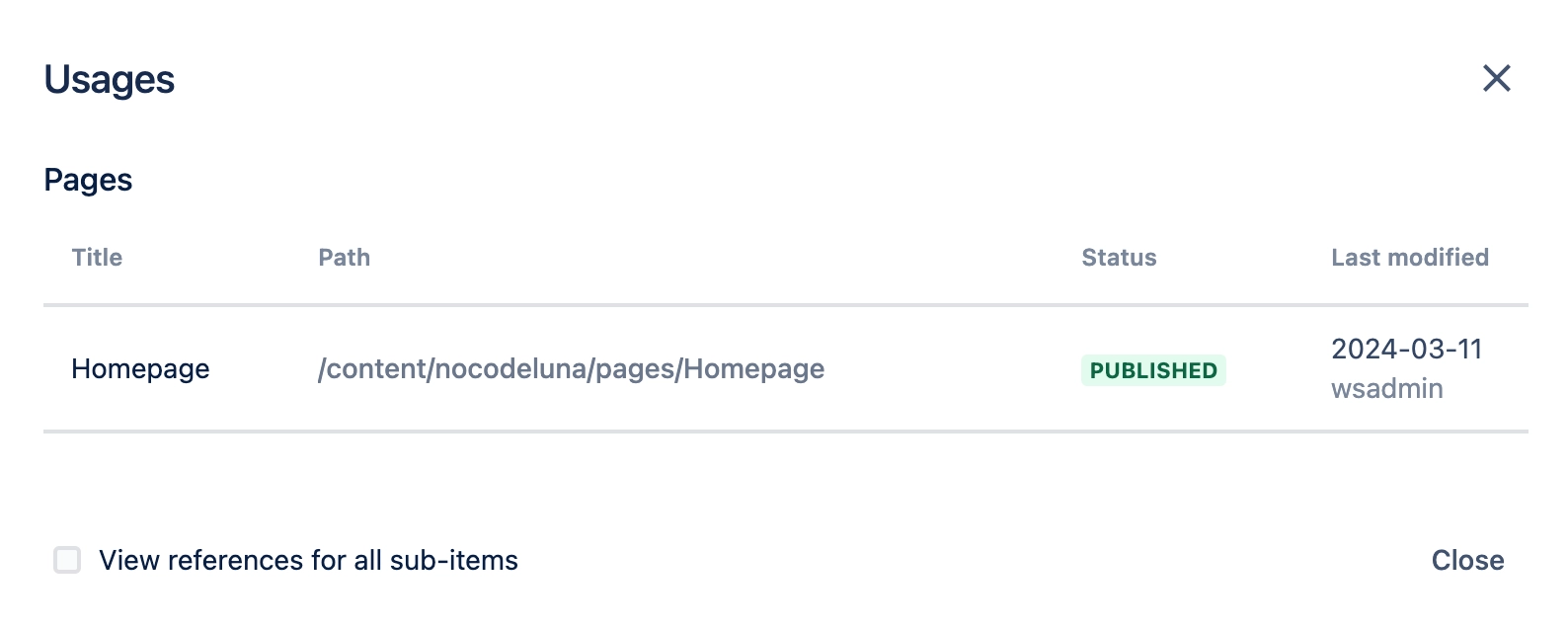
References are all elements connected to a resource. Each link, photo or other page element leading to another resource is a reference that we want to keep in mind when performing actions such as “Publish”, “Unpublish”, “Move” or “Rename”. With References, you can stop worrying about unpublished references ever breaking your layout.
When you publish a page, reference search automatically checks for unpublished assets it's linked to. If something sneaky is hiding unpublished, you'll get a modal with clear warning and the option to publish the missing pieces alongside your page – all in one go.
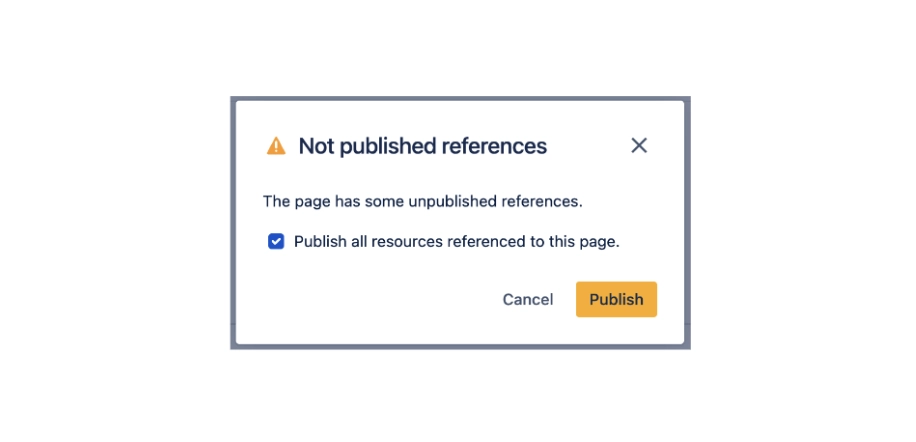
While the page list gives you a general overview of unpublished references, the editor mode provides a more detailed breakdown.
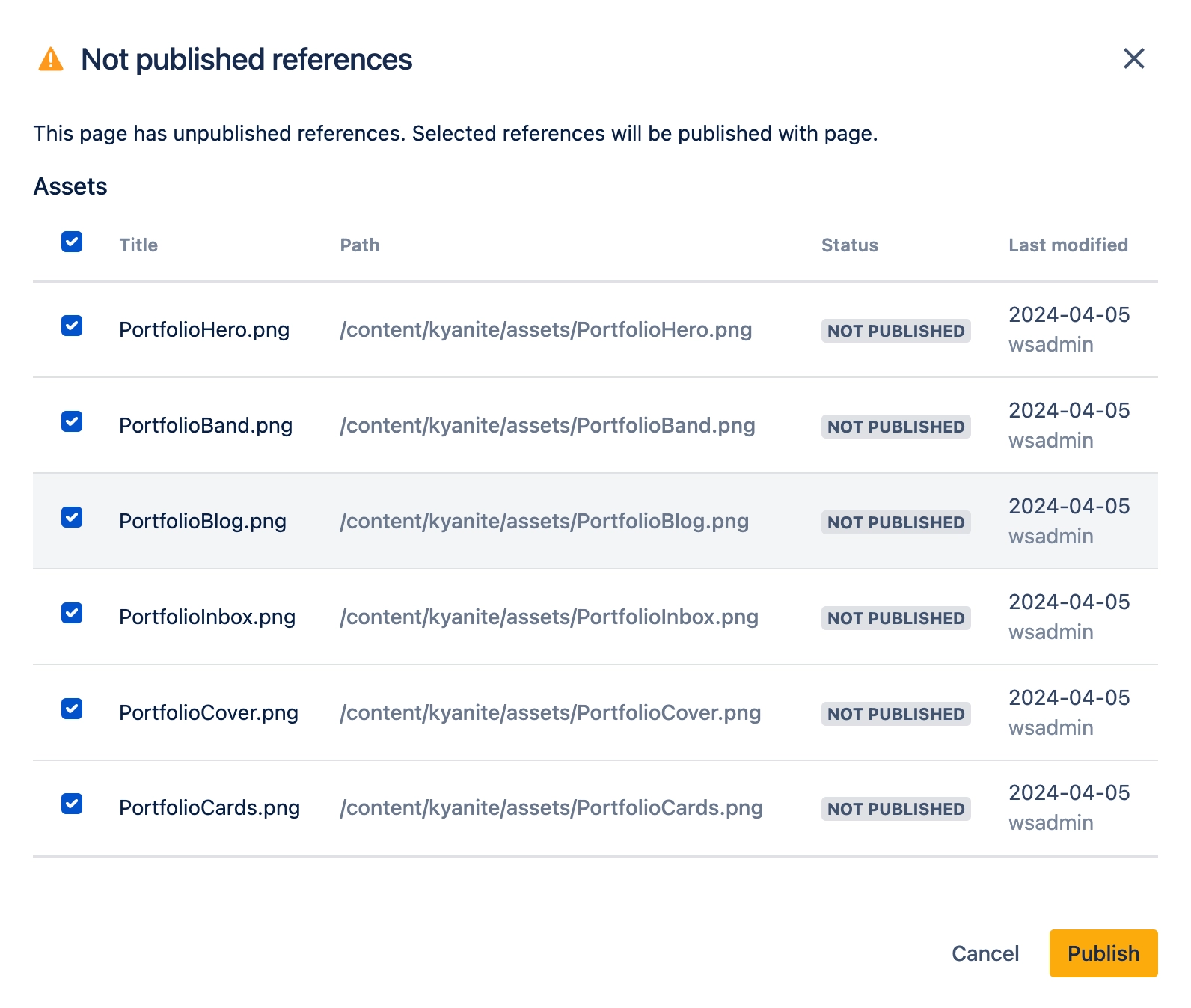
Unpublishing pages also becomes safer with Reference Search. Now, you'll receive a warning if an element you're trying to unpublish is still being used elsewhere.
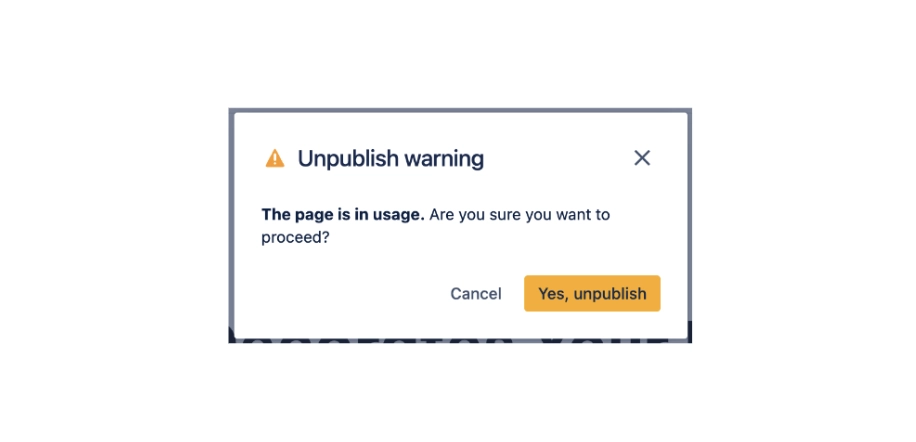
This eliminates the risk of accidentally leaving behind a page with broken resources as a result of unpublishing the item.
With Reference Search, moving and renaming elements becomes more streamlined.
Now, before you move or rename an element, the system checks whether the moved/changed element does not have any references or whether it is not itself a reference. Each connection must be adjusted and - in the case of published elements - also published again.
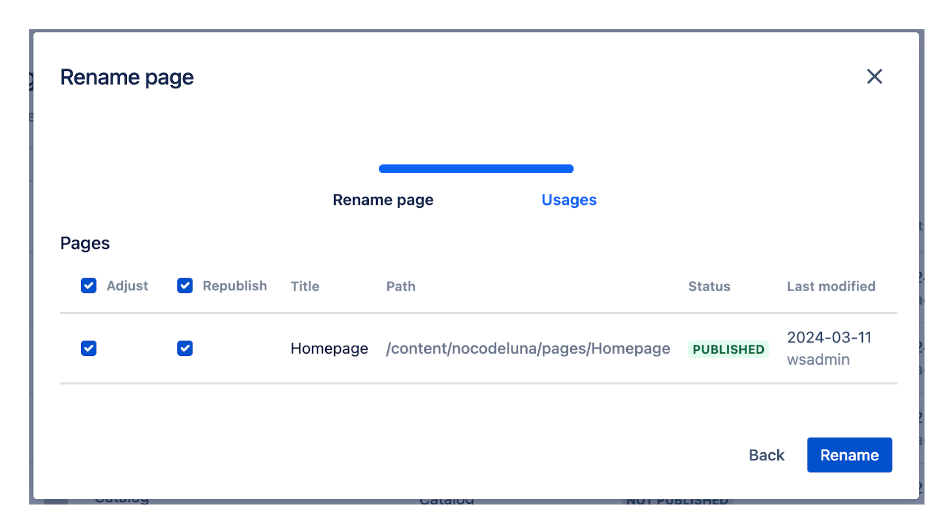
As an author, you get to decide for yourself whether you want to adjust the reference path, which means updating the path on every connected resource, and whether you want to republish it. Default values suggest what is the optimal solution.
With move/rename action and the republish option selected, the previously published resource appears as a ghost, and a resource with a new path is created in its place.

WebSight CMS Reference Search feature eliminates the need for time-consuming authoring work.
This translates to faster publishing cycles and safer unpublishing. “Move” and “Rename” actions become more secure as all connections stay preserved between items, unless the author decides otherwise.
Give it a try and see how it transforms your CMS workflow! We're waiting to hear your feedback.